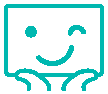换掉旧电脑前要做的5件事
3. Sign Out of iCloud
Now you will need to sign out of iCloud. It is important to archive all of your iCloud data first, including features like Find My Mac. Then, click on Apple Menu > System Preferences. Next, click iCloud, and then click deselect on Find My Mac. Now you can sign out of iCloud. Go to System Preferences, click iCloud, and then Sign Out. You will be asked if you want to remove your data from Mac. As long as you are using the same Apple ID, your iCloud data will stay on other devices that have this ID.
4. Sign Out of iMessage
You should sign out of iMessage, if you use OS X Mountain Lion or later. Go to the Messages app, select Preferences > Accounts. Next, click on your iMessage account, and click on Sign Out. It is important to do this so no one else is able to access your messages, read them, and send messages out that are not from you personally.
5. Erase and Install OS X
The final step is to reformat the hard drive and reinstall OS X. There are instructions on Apple that will help you reformat the device easily. Once the hard drive has been reformatted the MacBook, you will need to reinstall OS X. The computer will restart and you will see a welcome screen, and be asked to choose your country or region. You can choose to do this now, or let the new owner do it later.
换电脑前的5件事,不要忘了哦。
【换掉旧电脑前要做的5件事】相关文章:
★ 超级计算机是什么
★ 煎蛋小学堂:英语百科(视频+中英字幕) 第9课:公共马桶的正确使用方法
- 百科
最新
- 高效学习方法
2016-11-11
- 老外如何学英语
2016-11-10
- 判断餐厅里的海鲜产品是否新鲜的方法
2016-11-07
- 一天5顿的健康减肥法
2016-11-04
- 5种可能致癌的食物
2016-11-03
- 11种获得被动收入的方式
2016-11-03
精品推荐
- HIV life expectancy 'near normal' thanks to new drugs 研究发现新药物可使艾滋病毒携带者预期寿命“接近正常”
- 和“英式下午茶”有关的英语表达
- The power of colour 色彩的魅力
- All over the shop 到处都是
- Statins and 105-year-old worker 他汀类药物测试、仍坚持工作的105岁老人
- Perpendicular 和 vertical 的区别
- 英语里“pink 粉红色”的含义
- Not half 加强肯定语气的表达“非常”
- 英国餐桌礼仪小常识
- London City first in UK to get remote air traffic control 英国首个远程空中交通管制系统
- 美文赏析:真正的自我 从不会被弄丢
- 香港大学证实有康复者二次感染新冠病毒 属全球首例
- 研究:轻声歌唱和讲话能降低新冠病毒传播风险
- 世行行长警告:疫情或令1亿人重返极端贫困
- TikTok将就美方相关行政令提起诉讼
- 德国大学将授予“闲人奖学金” 无所事事就能拿钱
- 每日一词∣连续奋战作风 the unremitting efforts to fight
- 国际英语资讯:EU signs first deal with AstraZeneca to buy COVID-19 vaccines
- 国际英语资讯:Argentine official urges public to comply with health measures against COVID-19
- 国际英语资讯:Tunisian PM-designate says to interact positively with all political parties
- 练习1_第一课时(二等奖)(苏教版五年级上册)_T1459501
- 人教精通版六年级英语上册Unit 5 July is the seventh monthLesson 27
- 20*毛主席在花山_第一课时(二等奖)(鲁教五.四学制版五年级上册)_T1539056
- 18 莫高窟_第二课时(市一等奖)(苏教版五年级上册)_T181294
- 沪教版牛津小学英语(深圳用) 四年级下册 Unit 7
- 7 金蝉脱壳_第一课时(市一等奖)(苏教版五年级上册)_T1449376
- 020牛津上海版英语高二下册 Unit 5 Living in harmony教学课堂实录视频+PPT课+教案,上海市
- 冀教版小学英语四年级下册Lesson2授课视频
- 外研版英语七年级下册module3 unit2第二课时
- 沪教版牛津小学英语(深圳用) 四年级下册 Unit 4
分类导航
最新英语试题
英语教学视频
- 练习3_第三课时(二等奖)(苏教版五年级上册)_T1513659
- 014牛津上海版英语高二上册 Unit 4 Big businesses教学课堂实录视频+PPT课+教案,山西省
- 第12章 圆锥曲线_12.7 抛物线的标准方程_第一课时(特等奖)(沪教版高二下册)_T274713
- 牛津上海版三年级英语上册Module 1 Unit 3 How old are you
- 外研版八年级英语下学期 Module3
- 017牛津上海版英语高二上册 Unit 3 Contemporary style教学课堂实录视频+PPT课+教案,上海市
- 020牛津上海版英语高二下册 Unit 5 Living in harmony教学课堂实录视频+PPT课+教案,上海市
- 人教精通版六年级英语上册Unit 5 July is the seventh monthLesson 27
- 外研版英语七年级下册module3 unit2第二课时
- 小学英语单词